It's quite common to apply video filter, audio filters or make other adjustments to a clip in the timeline. And if other clips in your timeline were taken from the same source, one often needs to apply identical filters and settings to those clips too. However, manually applying each of those settings is tedious.
Here's a way to copy the attributes of a clip and apply to any other clip in the timeline.
First, right-click on the clip that has all of the filters and adjustments applied to it and select "Copy". Then right-click on an unaltered clip in the timeline and select "Paste Attributes".
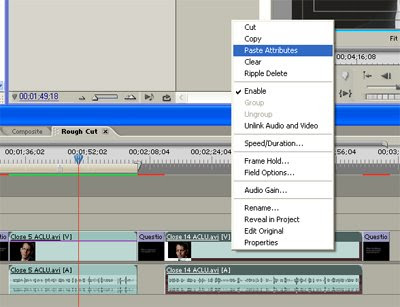
All of the filters and settings copied from the original clip are now applied your target clip.

2 comments:
Thank you so much for this tip. I Googled for help on this because I knew there had to be a simple solution and you provided exactly what I needed!
I'm definitely going to invest some of the time you've saved me in taking a look around your Make Better Media site.
I have a suggestion to add to your tip - multiple target clips can be selected (ctrl+click or lasso by dragging the mouse) and then right clicking one of the target clips will allow the settings to be applied to multiple clips at once.
Post a Comment