Adobe Premiere Keyboard Shortcut of the Week
Here is the easy way to trim your video clips before dropping them into the timeline. Trimming a clip means to select the portion of a source clip that you want to use. The "In Point" denotes the start of that portion and the "Out Point" is its end. While you can use the mouse to select these points, the keyboard is much faster.
- Double-click on a clip in the Project Panel to view a clip in the Source Monitor.
- To mark an In point, go to the frame you want, and press the "I" key.
- To mark an Out point, go to the frame you want, and press the "O" key.
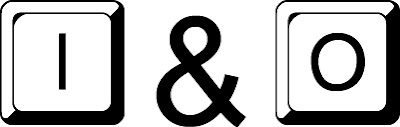
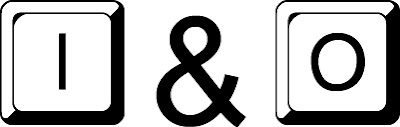
No comments:
Post a Comment